I'll be the first one to admit that when we started distance learning I was sorely lacking in knowledge about many of the digital resources that are out there! I decided I would dive head first and learn all I could. Many of the resources I tried were more appropriate for older students and seemed to lack engagement factors that our youngest students so desperately need. However, I found that Google Slides activities were perfect to get students learning, give them hands on practice, and keep them engaged.
Here are the three reasons why YOU should try using Google Slides with your students!
Ha ha ha! Who am I kidding? Digital Learning is HERE yall! Even before distance learning became a necessity, our students were working on computers and tablets almost every day. Technology has become an important way that we teach students and an important way that students interact with and learn from the material.
Students are exposed to technology everywhere they go, so it's no surprise that technology has become a teaching tool as well. Google Slides can be used on computers and tablets. If you are using a tablet, you will want to download the app. I've found that the Google Slides activities can get really glitchy if I'm not using the app on a tablet.
If your students are brand new to using a computer or tablet, no worries! Even your youngest students can access Google Slides with a little bit of help. Utilizing activities made for Google Slides will help students learn to drag & drop, click, use the keyboard, and more!
Engagement is a fun buzzword that has become commonplace in the education world today. We know what engagement is and we know why it's important, but how do we keep students engaged?
Google Slides activities are made to be engaging. Students will not simply be clicking through slides aimlessly. Google Slides activities require interaction in many ways. Some interactive activities will ask students to drag and drop items into the correct places. Some activities will ask students to click on the correct answer. Some activities will have students listening to content and responding in some way.
It's important to point out that while activities are FUN and engaging, students are also learning. I have Google Slides activities for math and reading that are appropriate for K-1 students. Yes they are fun....but they are also great practice for students in those basic skills we are all working on!
It's true! It may seem overwhelming at first, but I promise you that anybody can get the hang of it with just a little practice!
Google Slides is kind of like Powerpoint....for Google. LOL. You have Powerpoint Slides and Google Slides. Seems simple but when I first started out, I had no idea what Google Slides was or how it was used or even how to access it. Most of the functions that are available in Powerpoint are available in Google Slides and you will find the interface very similar.
There are two main ways I use Google Slides activities in my classroom: Present Mode and Edit Mode.
The slide above is shown in EDIT mode. If you want to change to PRESENT mode.....you would simply click the Present button that is circled. (think of this as the play presentation button in PPT)
So in EDIT mode, students will be able to drag and drop items. There may be moveable pieces that students will interact with. There may be spots where students will need to type. After students finish working through their slides, you can either check them right then and there on the screen OR you can have students turn them in through Google Classroom for you to check. All of these types of activities need to be used in edit mode, since in presentation mode, these moveable pieces would not be moveable. Here are a couple of Google Slides activities I've created that are designed to be used in edit mode:
In PRESENTATION mode, students will be interacting with the slides but there will be no pieces that move. Students will be clicking on things in the presentation and then will be directed to the next slide. Here are a couple of Google Slides activities I've created that are designed to be used in presentation mode:
Are you ready to start using Google Slides in your classroom? My best advice is to just dive in and start seeing what all you can do! Google Slides are a great way to add that technology piece to your classroom activities in whole group, small group, or even independent work stations.
I do have a FREEBIE that you can download and try out to get a feel for things. It's a scrambled sentence activity that is designed to use in EDIT mode (so don't hit that PRESENT button lol).
In this activity students will drag and drop words into the correct order to create a sentence. Check it out and let me know what you think! If you've already been using Google Slides in your classroom let us know in the comments any tips and tricks you've found so we can all learn together.






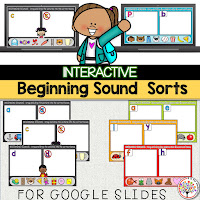






No comments:
Post a Comment